OpenBuildings Designer 2023 supports
side-by-side installation of multiple versions of
OpenBuildings Designer on the same machine.
You can run multiple versions of
OpenBuildings Designer CONNECT Edition
&
OpenBuildings Designer 2023 at the same
time. Installation of
OpenBuildings Designer 2023 will by default
occur alongside any previous installations. Removing previous versions of
OpenBuildings Designer will require a
manual uninstall.
The application version naming
FAQ describing major and minor releases is located here. [Bentley
Lifecycle Policy | Bentley Systems | Infrastructure Engineering Software
Company].
With
OpenBuildings Designer 2023 available as a
Side-by-Side install, its default installation directory and configuration are
in a different location than previous application. In the default installation,
you can work on two different configurations defined during
OpenBuildings Designer CONNECT Edition and
OpenBuildings Designer 2023 installation.
Note: As with all
previous versions, the configuration is version specific. Two or more side by
side installs cannot share a common configuration. If there is content (dataset
or WorkSet files) you wish to carry forward into the newly installed version,
you must follow the guidance for migrating and upgrading datasets and WorkSets.
Once upgraded all users should use the same version of the application on a
WorkSet.
Default
Installation Path
OpenBuildings Designer 2023
uses the same installation pattern for its major components as in previous
versions, however, it includes the release year as a differentiator to allow
side-by-side installs to take place.
Default Preference
Folder Path
A preference folder for each installed version is
created. You can copy some of the preference content from older to new versions
post-installation, although it is not advised. The preference folders are
indicated using the Major version number in this case *"23"*
"C:\Users\Common\AppData\Local\Bentley\OpenBuildingsDesigner".
Set Custom
Configuration directory during Installation
Care and consideration should be given to instances where
network configurations or ProjectWise managed workspaces are employed. You
should create new configurations that are from the existing previous versions
of the software. Following the pattern established above by clearly indicating
the version or year in paths for clarity and differentiation.